How to follow a Zero Budget
Zero budgeting is the most common and effective form of budgeting. Learn more about how it works below.
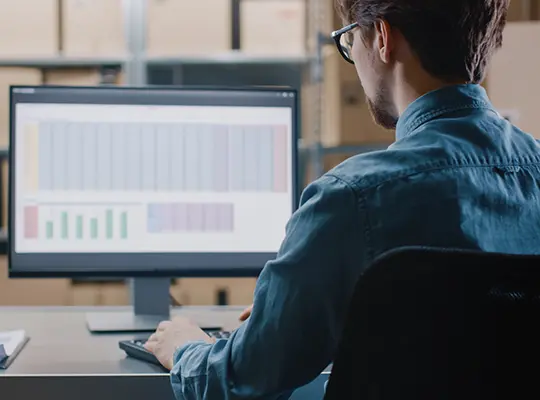
Begin each month by filling in your expected income and anticipated expenses in the respective "budgeted" columns. The subtotal at the bottom of each table will automatically update, showing you how much of your budget remains.
Creating an Additional Sheet:
Insert > Worksheet to add a new sheet.Duplicating a Sheet:
Move or Copy.Create a copy box and select where to place the duplicate.Using the SUM Function:
=SUM(A1:A5) in a cell, replacing A1:A5 with your specific range.Inserting Rows in a Table:
Insert Table Rows Above/Below to add a row without affecting the rest of the sheet.Viewing Formulas in a Cell:
Ctrl + ~ to toggle the view of formulas across the sheet.